Mastering State Management in Flutter with Bloc: A Comprehensive Guide
Introduction
State management is a critical aspect of building robust and maintainable Flutter applications. Flutter provides various state management options, and one of the most popular and powerful libraries for managing state is the flutter_bloc package. In this comprehensive guide, we will explore the fundamentals of state management with Bloc and provide a detailed example to help you get started.
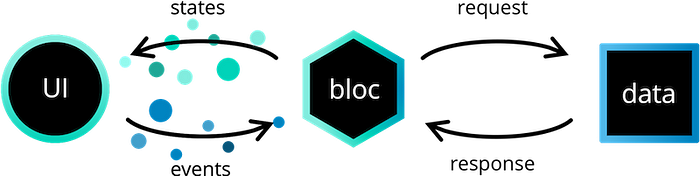
What is Flutter Bloc?
flutter_bloc is a library that leverages the BLoC (Business Logic Component) pattern to manage the state in Flutter applications. It provides a structured way to handle the flow of data and events within your app, making your codebase more organised and easier to maintain. Bloc separates the presentation layer from the business logic, promoting a clean and scalable architecture.
Setting Up Your Flutter Project
Before diving into the example, let’s set up a new Flutter project and add the flutter_bloc package to our dependencies. To do this, follow these steps:
- Create a new Flutter project using the following command:
flutter create my_bloc_app2. Open your project in your favourite code editor.
3. Add flutter_bloc to your pubspec.yaml file:
dependencies:
flutter:
sdk: flutter
flutter_bloc: ^7.0.04. Run flutter pub get to fetch and install the dependencies.
The Counter App Example
Now, let’s create a simple Flutter app that uses Bloc to manage the state of a counter. This example will demonstrate how to set up Bloc, create events, states, and a BlocProvider.
1. Create the Bloc
In your project, create a new Dart file for the Bloc. Let’s call it counter_bloc.dart.
import 'package:flutter_bloc/flutter_bloc.dart';
// Events
abstract class CounterEvent {}
class IncrementEvent extends CounterEvent {}
class DecrementEvent extends CounterEvent {}
// States
abstract class CounterState {}
class InitialState extends CounterState {}
class UpdatedState extends CounterState {
final int count;
UpdatedState(this.count);
}
// Bloc
class CounterBloc extends Bloc<CounterEvent, CounterState> {
CounterBloc() : super(InitialState());
@override
Stream<CounterState> mapEventToState(CounterEvent event) async* {
if (event is IncrementEvent) {
yield UpdatedState(state is UpdatedState ? (state as UpdatedState).count + 1 : 1);
} else if (event is DecrementEvent) {
yield UpdatedState(state is UpdatedState ? (state as UpdatedState).count - 1 : -1);
}
}
}2. Create the UI
Next, create a simple UI for the counter app. In your main.dart file:
import 'package:flutter/material.dart';
import 'package:flutter_bloc/flutter_bloc.dart';
import 'counter_bloc.dart';
void main() {
runApp(MyApp());
}
class MyApp extends StatelessWidget {
@override
Widget build(BuildContext context) {
return MaterialApp(
home: BlocProvider(
create: (context) => CounterBloc(),
child: MyHomePage(),
),
);
}
}
class MyHomePage extends StatelessWidget {
@override
Widget build(BuildContext context) {
final CounterBloc counterBloc = BlocProvider.of<CounterBloc>(context);
return Scaffold(
appBar: AppBar(
title: Text('Flutter Bloc Counter'),
),
body: BlocBuilder<CounterBloc, CounterState>(
builder: (context, state) {
if (state is UpdatedState) {
return Center(
child: Column(
mainAxisAlignment: MainAxisAlignment.center,
children: <Widget>[
Text(
'Counter Value:',
style: TextStyle(fontSize: 20),
),
Text(
'${state.count}',
style: TextStyle(fontSize: 50),
),
Row(
mainAxisAlignment: MainAxisAlignment.center,
children: <Widget>[
FloatingActionButton(
onPressed: () => counterBloc.add(IncrementEvent()),
child: Icon(Icons.add),
),
SizedBox(width: 20),
FloatingActionButton(
onPressed: () => counterBloc.add(DecrementEvent()),
child: Icon(Icons.remove),
),
],
),
],
),
);
} else {
return Center(
child: CircularProgressIndicator(),
);
}
},
),
);
}
}3. Running the App
Now, you can run your Flutter app by executing:
flutter runYou should see a simple counter app with increment and decrement buttons. The app’s state is managed using the CounterBloc, and the UI is updated based on the state changes.
Comments
Post a Comment